Quick jump |
Common pages include Menu, Login, Register, Change/Remind password pages, and others. You can edit the layout of these pages with the Page Designer.
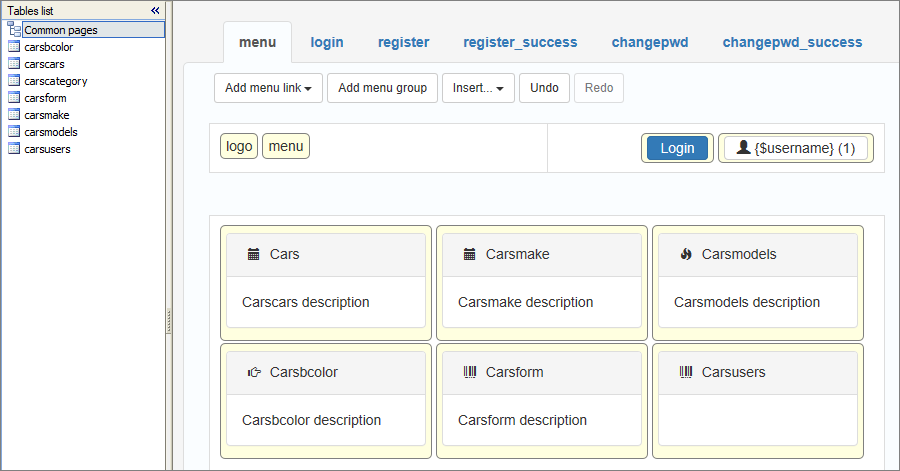
The pages, other than the menu, depend on the settings of the Security screen. You can also find that the Security screen contains most of the options for these pages. See Registration and passwords to learn more.
Use the Add menu link, Add menu group, Insert and Undo/Redo buttons to add or edit elements on the menu page:
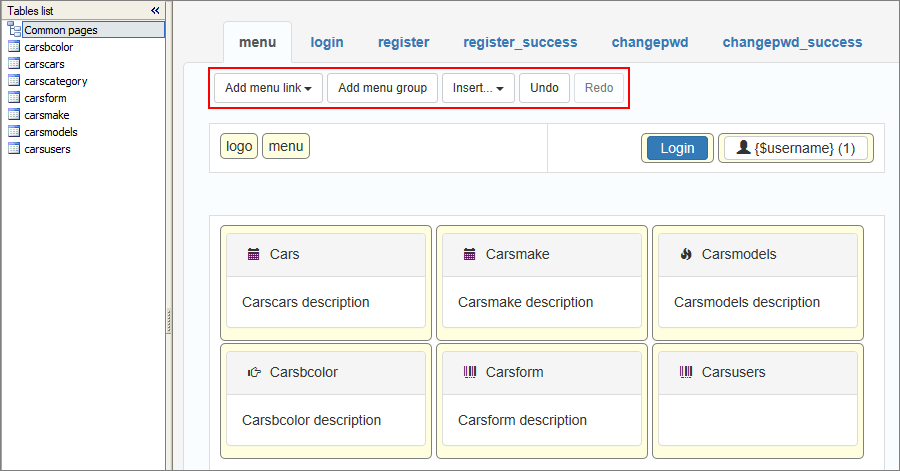
•Click the Add menu link button to add links to the selected project table. The added links appear on the generated menu page.
•Click the Add menu group button to add groups to the menu page. You can then add menu links into different groups. To do so, add the new menu group and then drag-n-drop the table link to the new group.
Note: all menu links appear in the currently highlighted group in the Page Designer screen. If you need to move the link to another group, drag it to another group or cell.
•Click the Insert button to add buttons, snippets, maps or HTML texts and images to the page. See Insert button, Insert code snippet, Insert map, Insert Text / Image, Insert standard button to learn more.
•Use Undo and Redo buttons to undo/redo the changes on the page.
You can see the menu page properties and Options on the right-side panel:
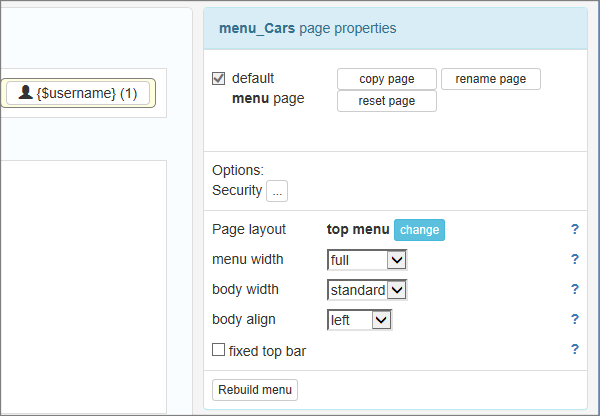
You can learn more about page properties in the article Working with table pages.
The menu page has only one option - security:
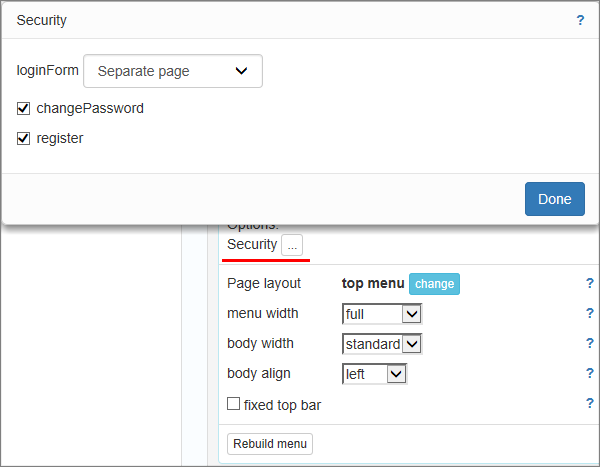
Press the Security button to choose the way to display the login form.
If you have enabled the change password and register page in the Security screen, you can also turn on/off the change password and register pages within the Security option popup. These options are also available in the user login settings.
Use the Rebuild menu button to reorder menu groups and links so that the groups and the links are neatly organized in separate cells.
Login page
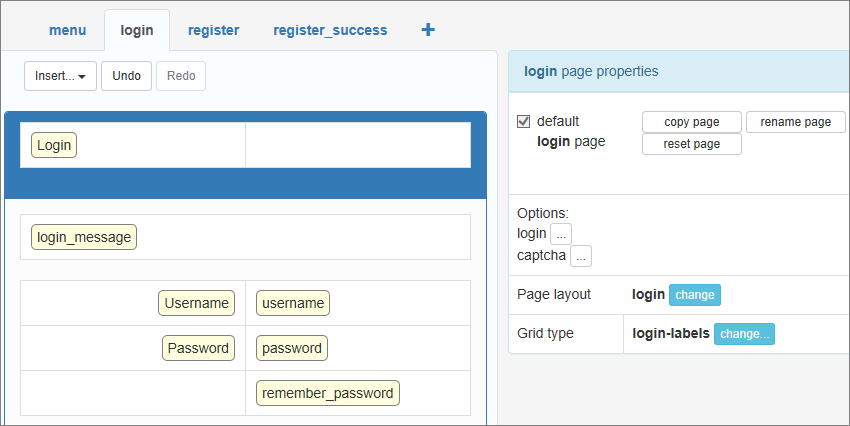
The login page has two options: you can choose to enable the Two-factor authentication with the login option and add Captcha with the captcha option.
You can change Page layout and Grid type in the login page properties. You can also add a new field to the login page via the Add field menu.
Note: you can change the appearance of the login page on the Security screen.You can choose between standalone login page, embedded login form and login page in popup.
Register page
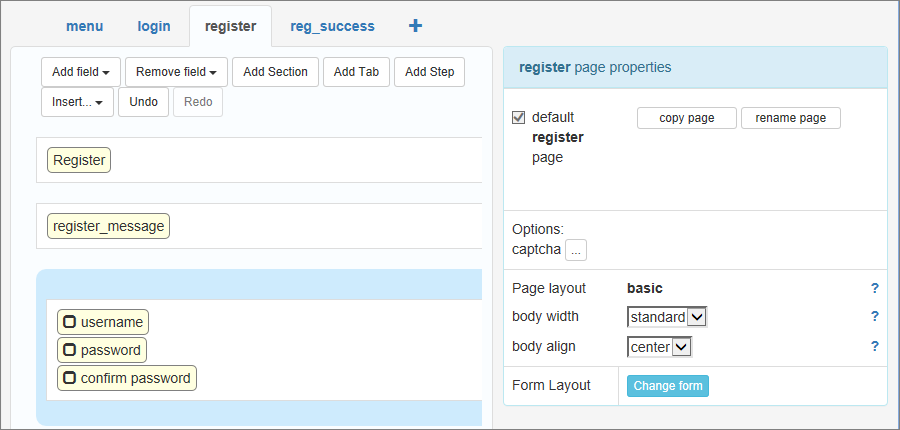
The Register page only has the captcha option.
You can also select the preferred body width and body align, and change the Form layout.
Note: you can find more settings for the Register page on the Registration and passwords page of the Security screen.
Auxiliary pages include Registration success, Change password, Change password success, Remind password, and Remind password success pages.
You can edit the cells, fields, buttons, and other elements, or even insert code snippets, text and images, standard and custom buttons.
You can find more settings for the auxiliary pages on the Registration and passwords page of the Security screen.
Page Designer articles:
•Working with additional pages
See also: