Quick jump |
On the Editor screen you can select a theme and set its size. You can also add your Custom CSS here that will be applied to the whole project.
With the Editor screen, you can modify the visual appearance of your pages and instantly preview the results.
There are three sections on the Editor screen:
•Tables list on the left with the tables and their related pages. You can select the page to view/modify. To filter pages by name, use the text field above.
•Control panel at the top, where you can switch between Editor modes, open the Menu builder, alter the project theme, font size, and customize CSS.
•Preview panel on the right to see how the selected page will look like in the browser.
This page has custom settings is an option that enables setting the page to have a different appearance from the rest of the project:
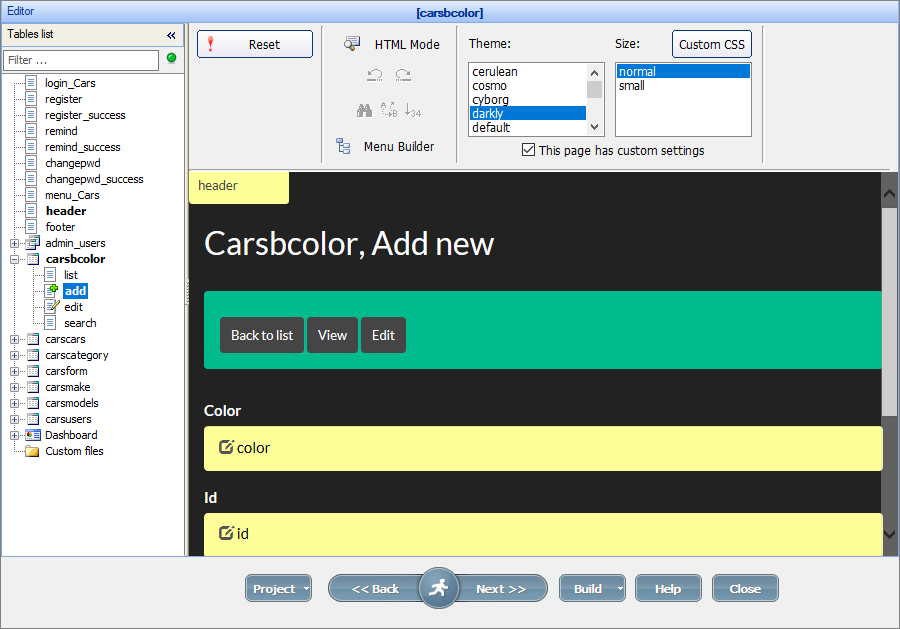
Adding custom pages to your application
You can add a new page to your application or import an existing one. You can import the whole folder with HTML, images, CSS files and edit/preview them in Editor.
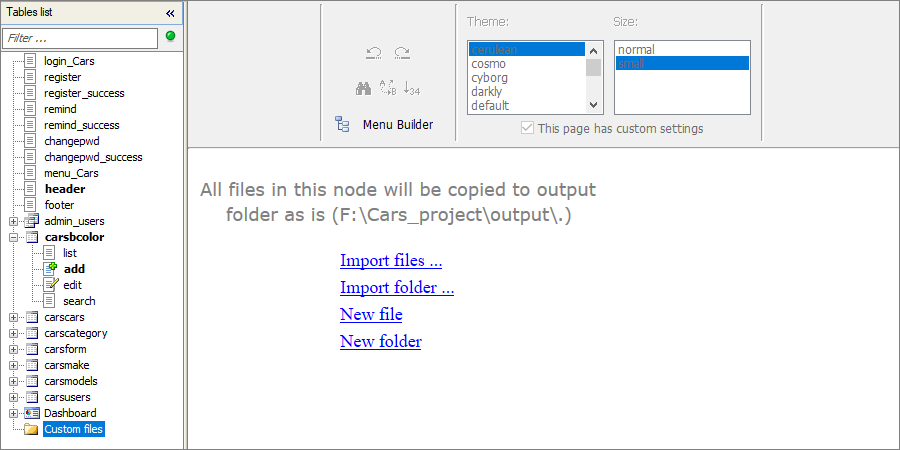
You can set any page as a landing page - the page to open when the user enters the site (if login is disabled or guest user login is enabled) or just after login. To do that, right-click the page name and select Set as Landing page.
You can also edit HTML of any page here.
Warning!
Editing HTML is left for compatibility with old projects only and highly not recommended.
You can switch between the Design mode (page preview) or HTML (code view) mode.
Here is how the Design mode looks like:
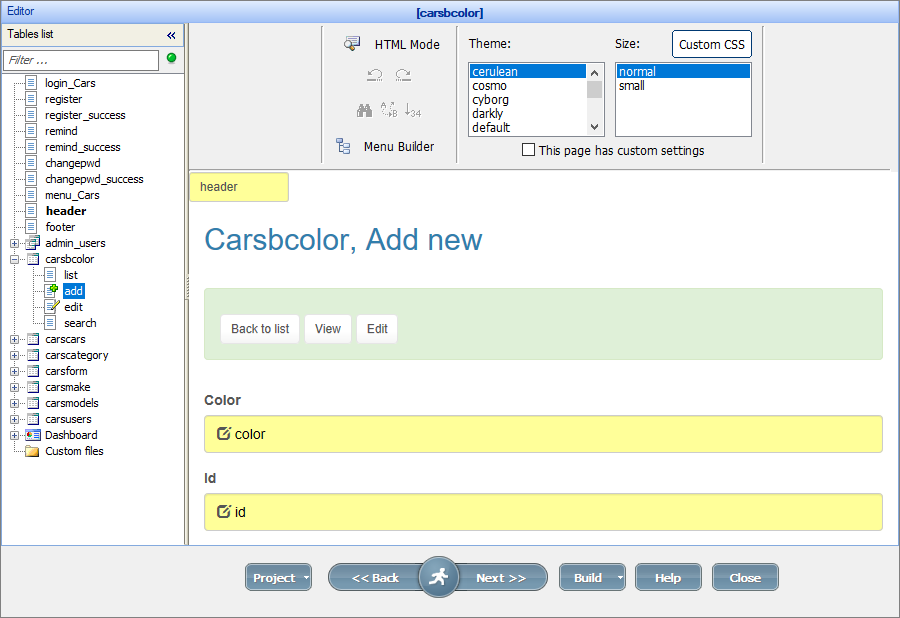
Here is how the HTML mode looks like:
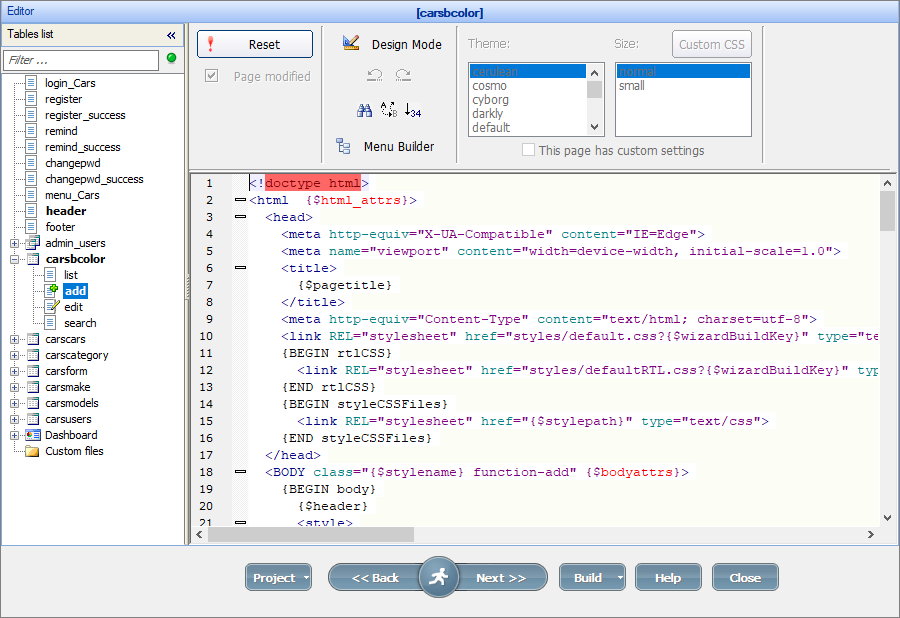
See also: