Tabs/Folding sections
You can use tabs and folding sections on the Add/Edit/View pages. To create a new tab, press the Add tab button on the top. You can drag-n-drop fields into the tab. Press the new tab button in the tab properties to add the new tab to the group.
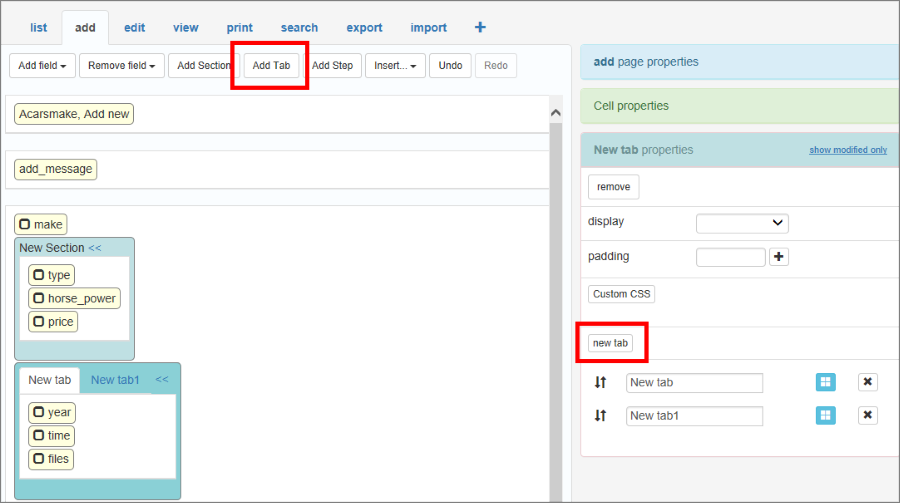
Click the Add Section button to create a new section.
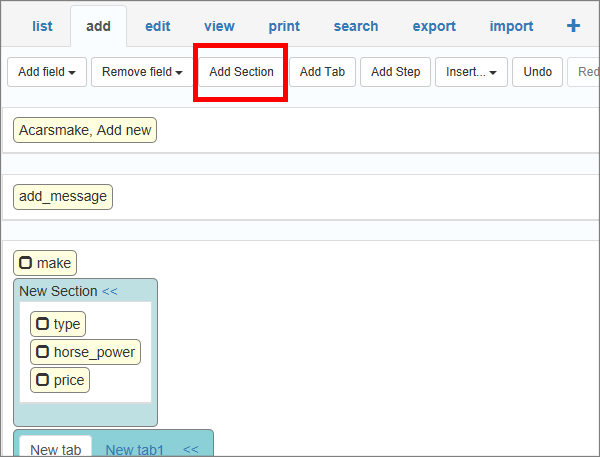
Here is how the result looks in the generated "Add" page:
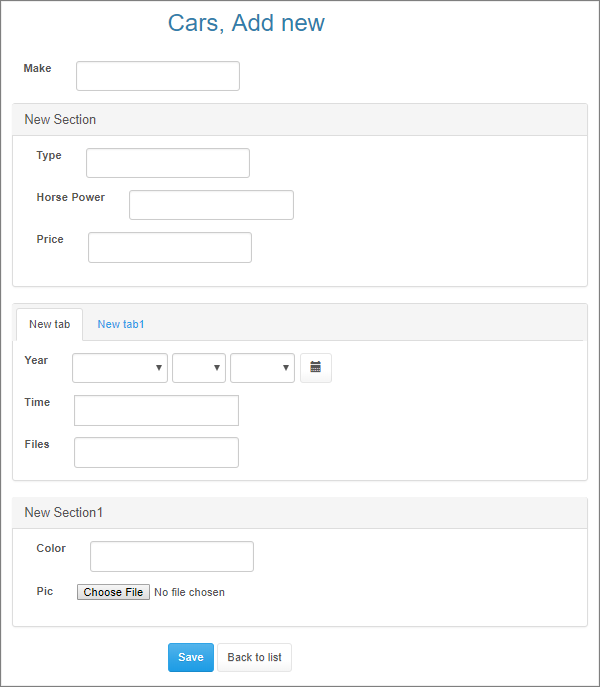
You can translate the names of tabs and sections if you have several languages selected in the Miscellaneous settings. Click the ... button in the properties to open the Label Editor and translate the names.
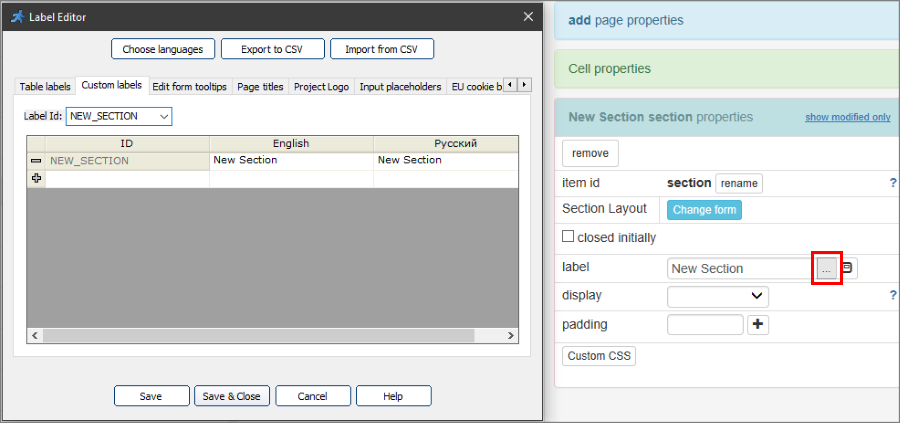
Alternatively, you may also change it using the dialog for the current tab/section.
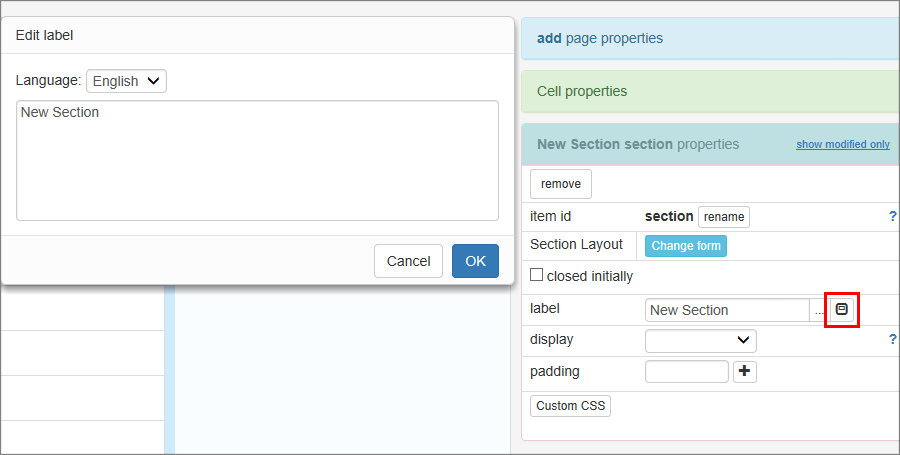
You can also change the way the labels and field values appear: in columns, above the controls or inline with them. You can select separate controls and labels to apply some custom formatting. This can be done for each tab or section separately.
Press the Form Layout button to do so, then choose the desired settings for the Tab or Section.
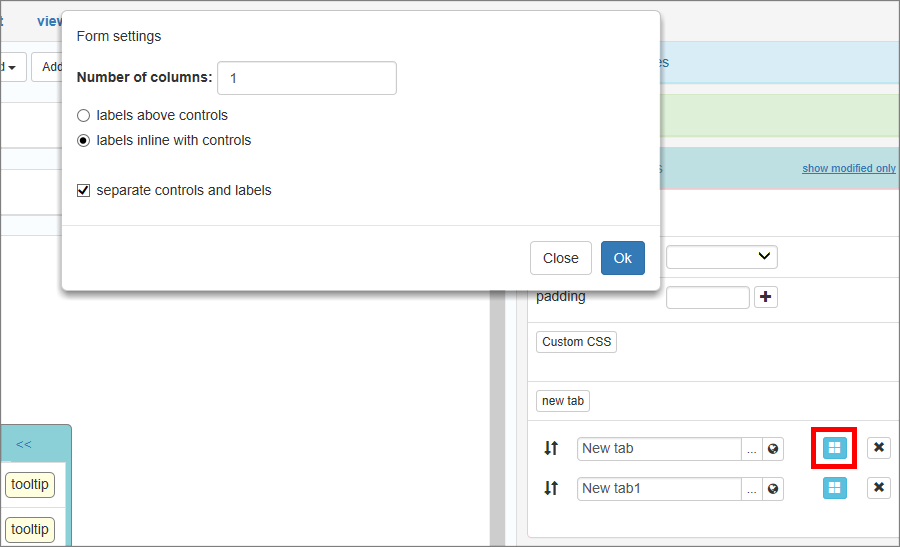
Page Designer articles:
•Working with additional pages
See also: