Quick jump |
A template is a set of predefined database tables, pages, and a project file that can help you create a themed web site easily and quickly.
Templates are comfortable to work with since you don't need to plan and design the database or table structure. All you have to do is choose a template and build the project.
Creating a project using the template
To create a project using the template:
1. Select the template on the PHPRunner welcome page and click Next.
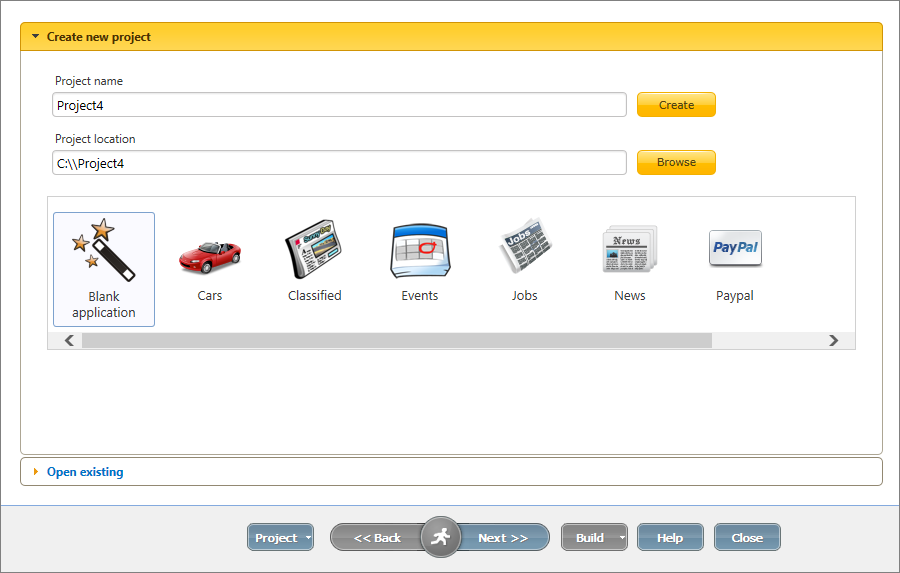
2. Connect to the database where you want the template tables to be created on the Database connection screen. PHPRunner can either create a new database named after the template or use an existing database to create the tables.
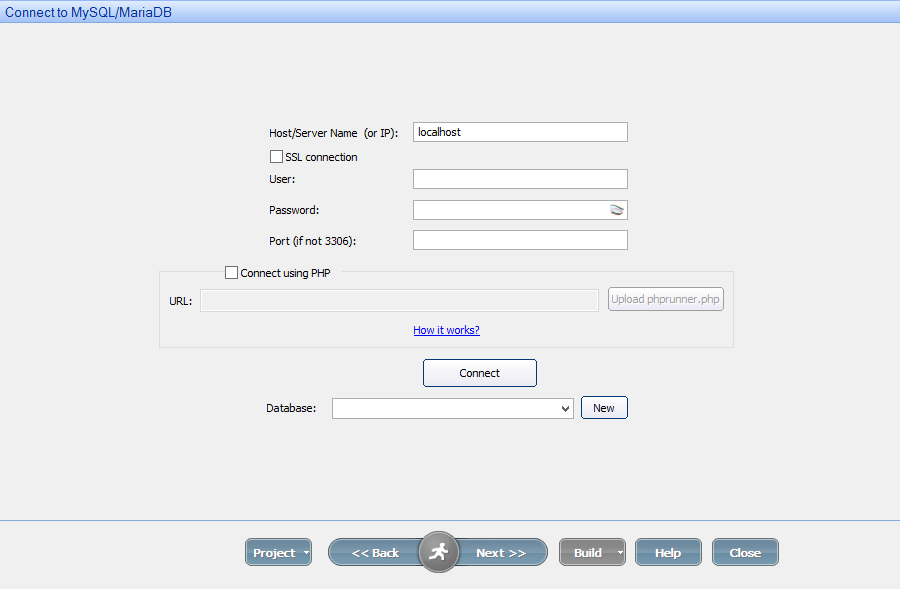
The following templates are available for free:
•Cars
•Jobs
•News
These are the available paid templates:
•Chat
•Quiz
You can create a new project using two templates or add a template to an existing project. For more information, see Working with projects.
To upgrade a template, remove the template tables from the project on the Datasource tables screen, then add the template to the project again.
Note: to avoid overwriting the existing tables with the template ones, all template tables and files have a unique prefix. For example, the tables of the 'Cars' project template have the 'cars' prefix.
1. Remove the tables of that template from the project by deselecting them on the left panel.
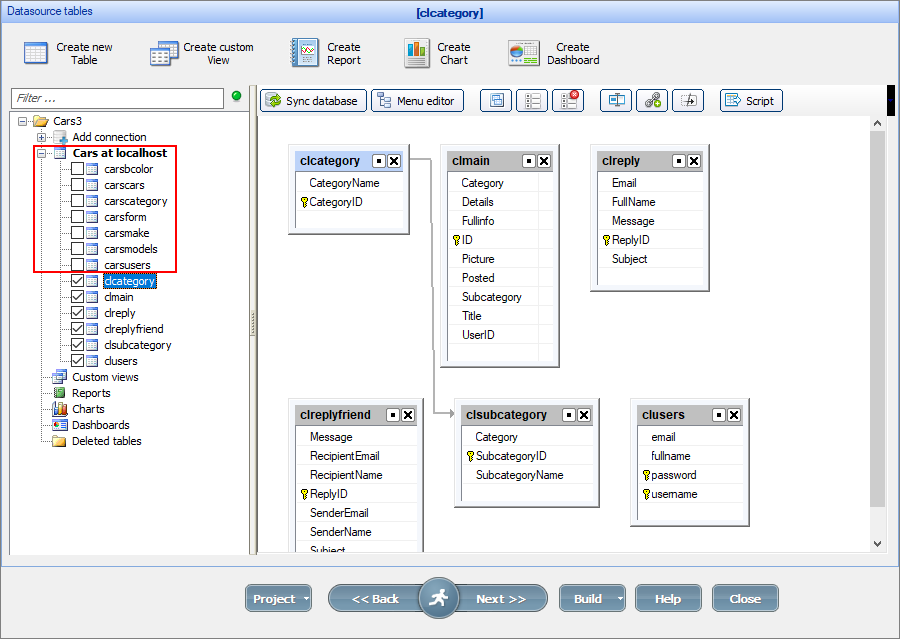
2. Add the template back to the project by clicking the Project button and selecting Add/manage business templates.
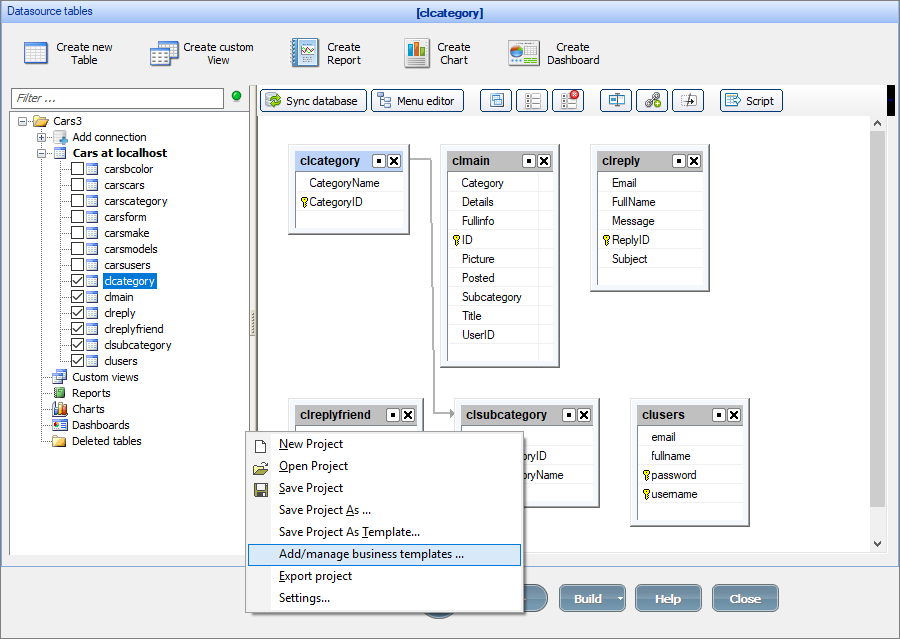
See also: