After successfully building the project, you have the following options:
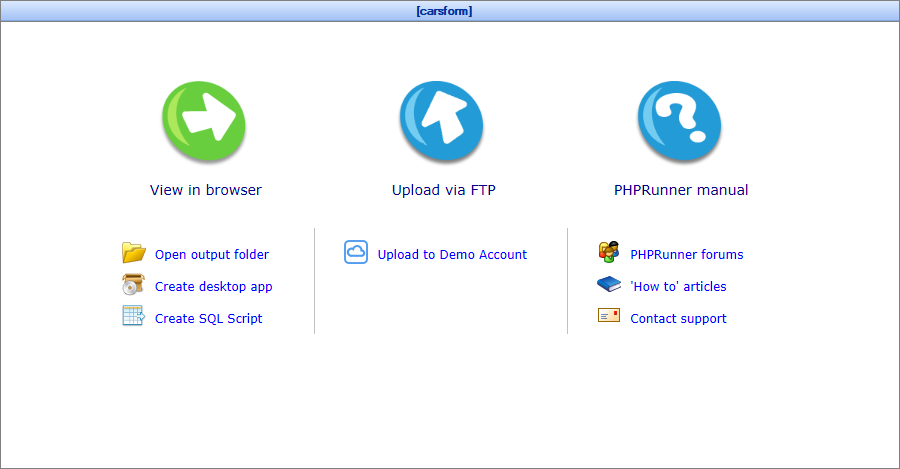
Testing the application locally
•View in browser - run the generated application in the browser. This option will not work if you have enabled the Connect using PHP option on the Connecting to the database screen.
If for some reason the built-in web server doesn't start (i.e., nothing happens after you click the View in browser button), make sure your antivirus or firewall software doesn't block the web server. Turn it off and try View in browser one more time. The built-in web server uses ports 8085-8090, so you may want to open them with your firewall software.
•Open output folder - open Windows Explorer to browse the folder with the generated application files.
•Create desktop application - build and package the desktop application.
•Create SQL script - create an SQL script for the tables/data transfer to another server.
Testing the application on the remote Web server
•Publish via FTP - upload the files to the remote Web server with the built-in FTP client.
•Demo Account - you can open a free Demo Account and publish your project to our demo web server with a single click.
If you prefer to use third-party tools to upload the generated application, check the following topic:
•Uploading the generated application using a third-party FTP client.
If you have any problems using PHPRunner or wish to learn advanced techniques, you can check PHPRunner articles or ask your questions on the support forum.
You can also contact our support team.
See also:
•Testing the mobile version of your web app