In this tutorial, we will find out how to troubleshoot chart errors in our applications. ASPRunnerPro applications use a Flash-based charting component that receives data in an XML format.
If any error occurs while generating XML input you will see the following message instead of chart:
XML Parser failure:
The element type must be terminated by the matching end-tag.
Lets go a bit deeper. Right click anywhere on the page (except on chart itself) and choose View source. A new tab opens with the source code for the page.
On the source page, search for the first occurrence of dchartdata.asp? string. You should see something like this:
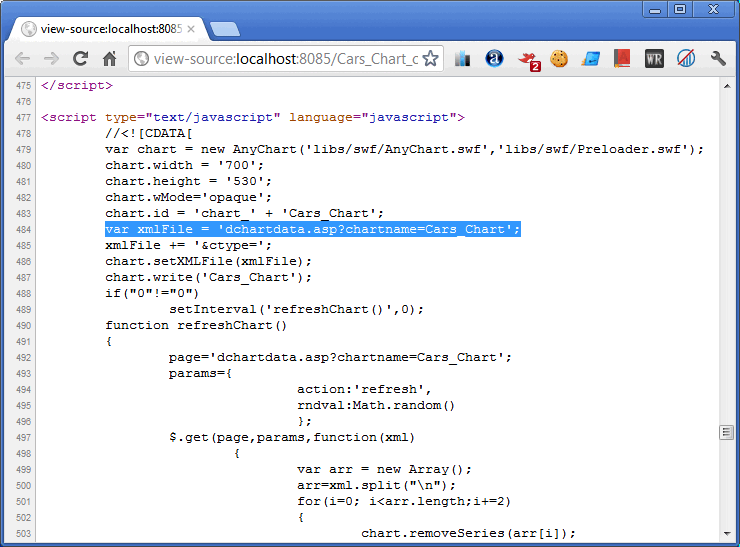
Highlight dchartdata.asp?chartname=Cars_Chart part, right click on it and choose Copy.
Now paste it to the browser address bar replacing Cars_Chart_chart.asp. URL is supposed to look like this:
http://yourwebsite.com/dchartdata.asp?chartname=Cars_Chart. Press Enter.
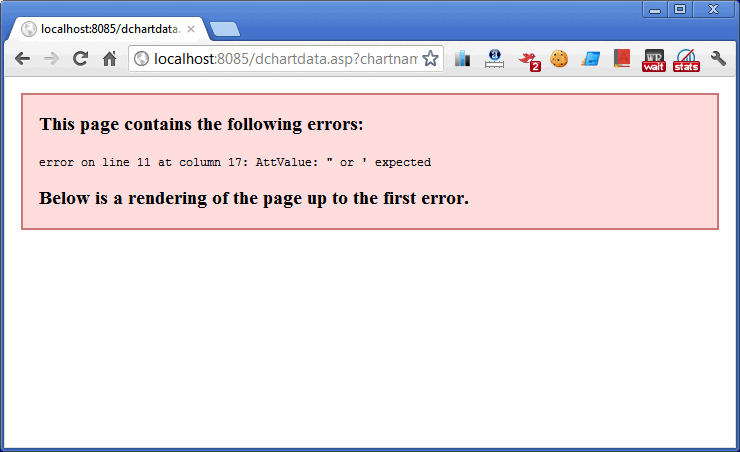
dchartdata file generates XML. As we can see, something went wrong and this file produces an error.
View the source of this page again. Search for asp error happened string.
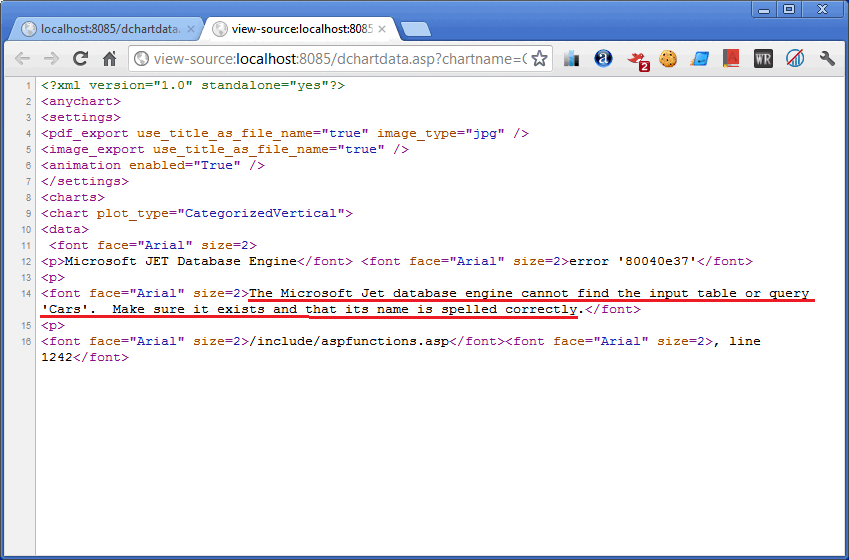
Now we can see the actual error message. In this specific case, the 'Cars' table is missing from the database.
There can be several reasons for such an error: the table might be removed or renamed after the project was built. To fix this, you either need to change the chart definition in your project or rename this table back.
See also:
•Datasource tables: Renamed/deleted tables
