1. If you need to work with Microsoft Access databases, we suggest installing a 32-bit version of ASPRunner.NET.
2. You also need to install the Microsoft Access Database Engine to be able to connect to your database. You need to install it on the local machine and the web server.
Download link. Choose 64-bit version:
Microsoft Access Database Engine
Install it. If it doesn't install (i.e., you see a warning related to the 64-bit Office components conflict), try running it from the command prompt with the "/passive" parameter:
AccessDatabaseEngine.exe /passive
If you are trying to install Microsoft Access Database Engine 2016 or a newer version, use the "/quiet" parameter:
AccessDatabaseEngine.exe /quiet
3. On the web server, make sure you have provided full permissions to web server users for the folder where the database file resides.
4. You need to Enable the 32-bit Application Pool in IIS 7 (Dedicated/VPS):
a) Once logged into your server, open the IIS Manager. You can do this by clicking the Windows Start button and entering "inetmgr" into the search box.
b) On the Connections panel, expand the server node and click Application Pools.
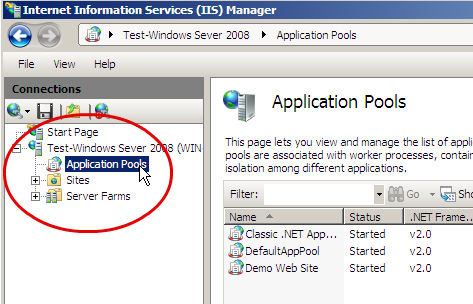
c) Rightclick on your application pool and select Advanced Settings...
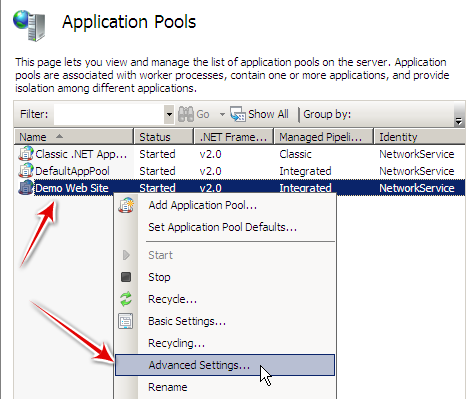
d) Change the Enable 32-bit Applications to True.
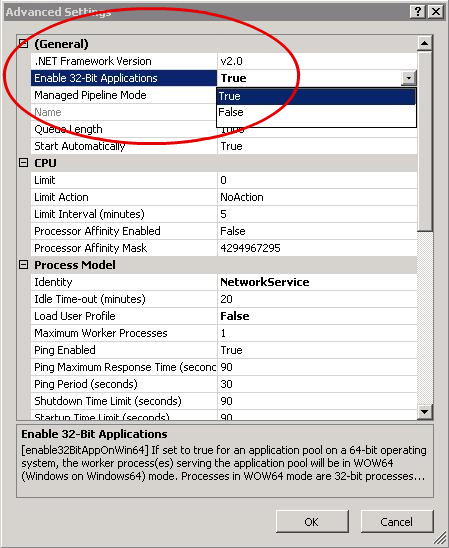
See also:
•Open Database Connectivity (ODBC)
•How to install Internet Information Services